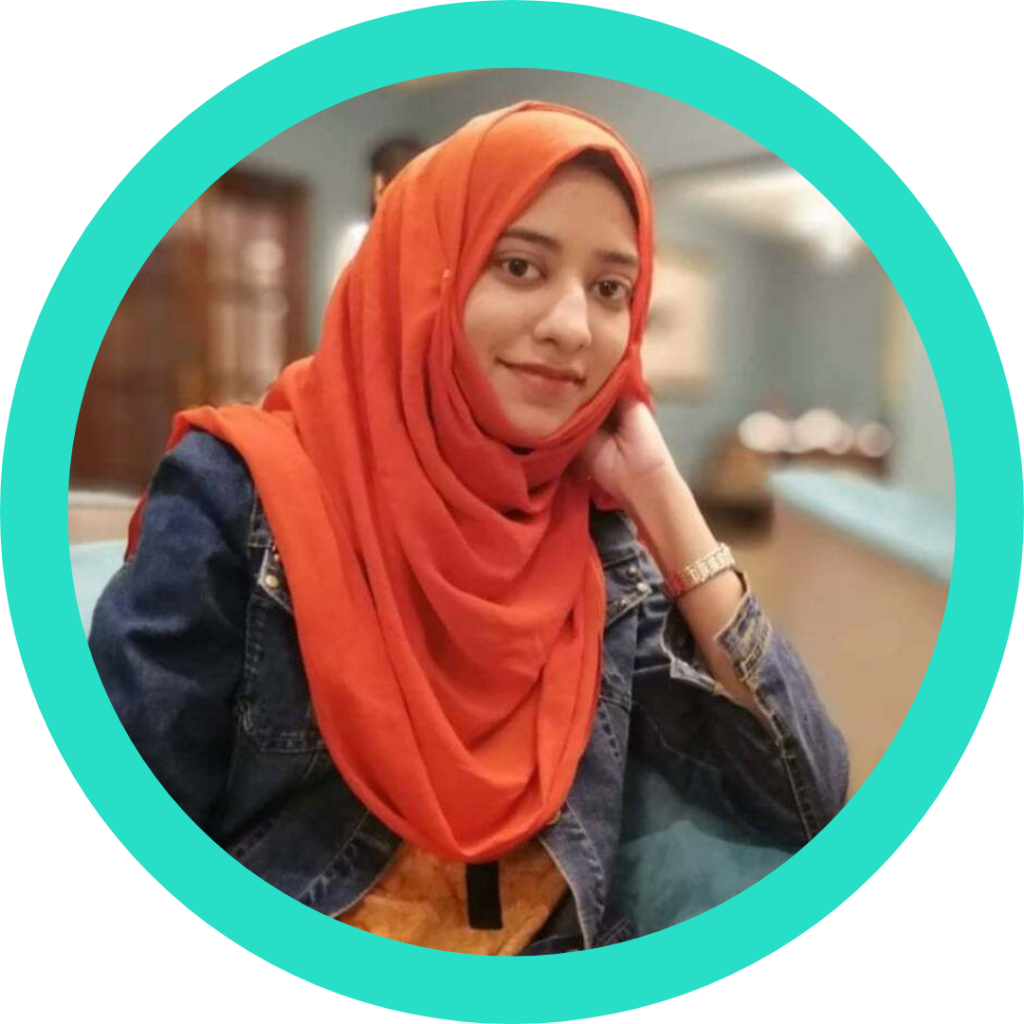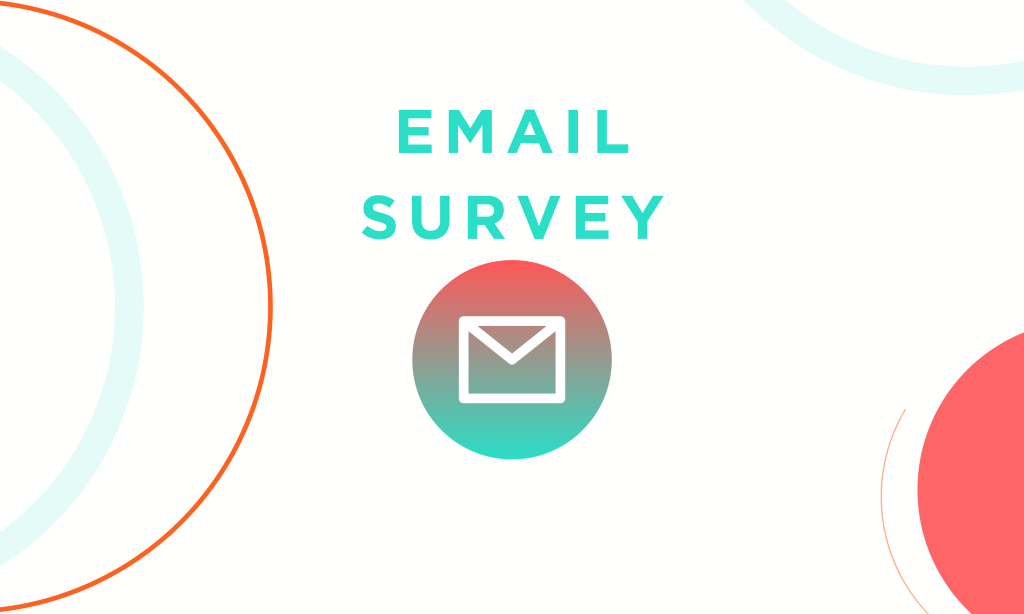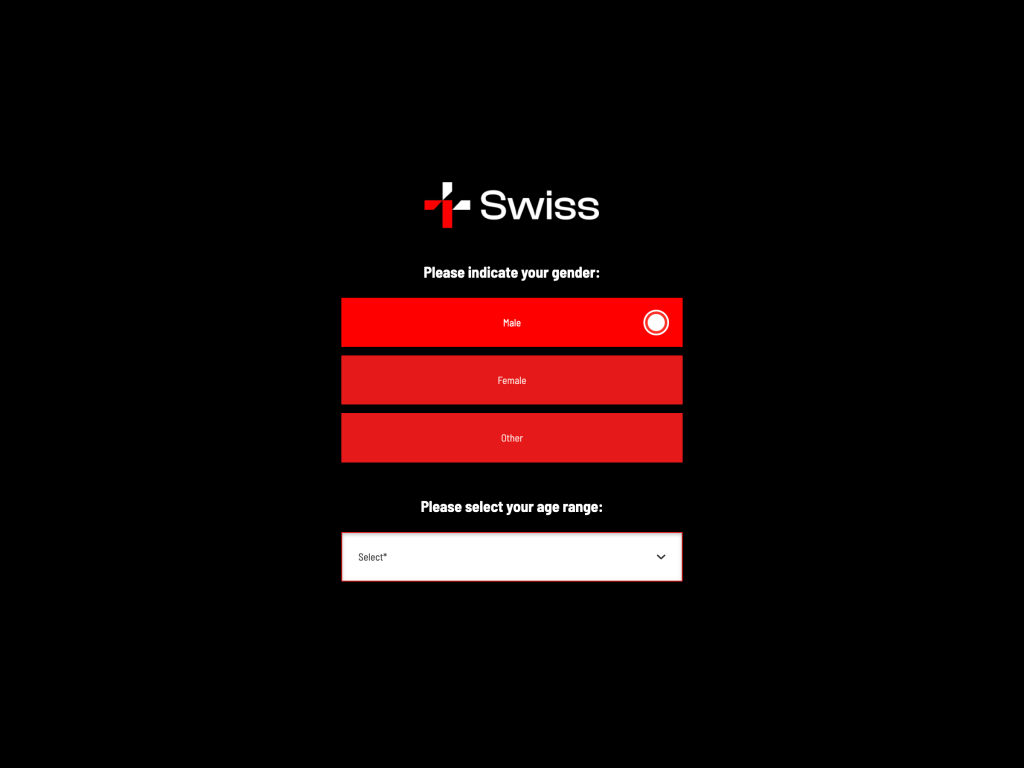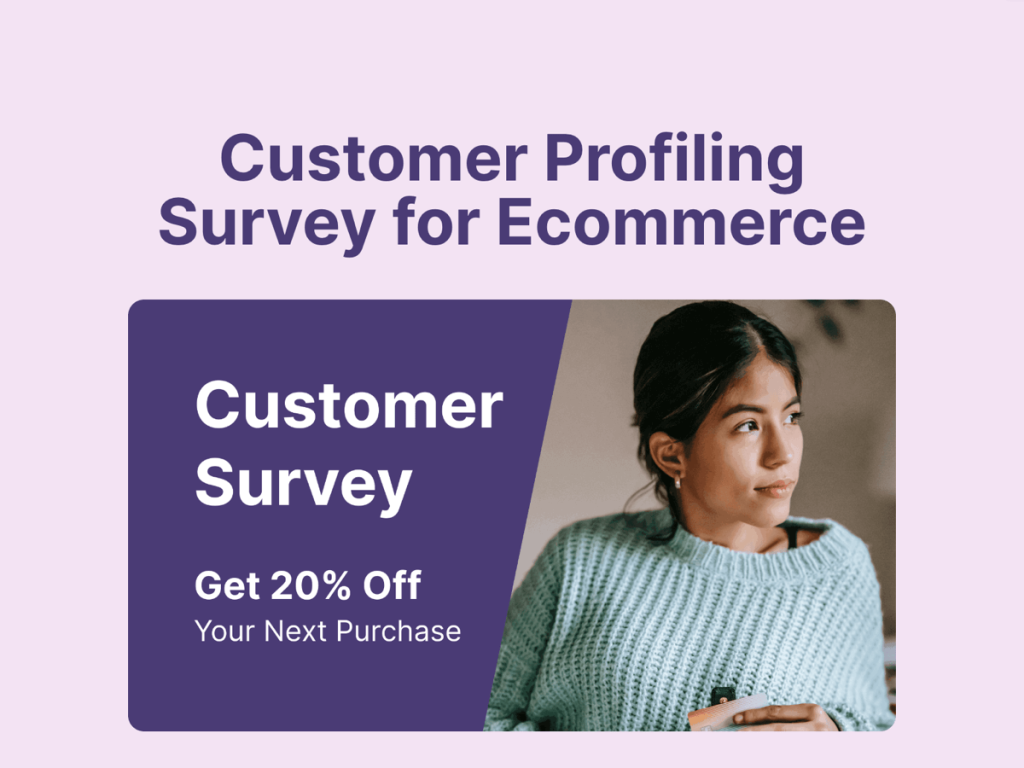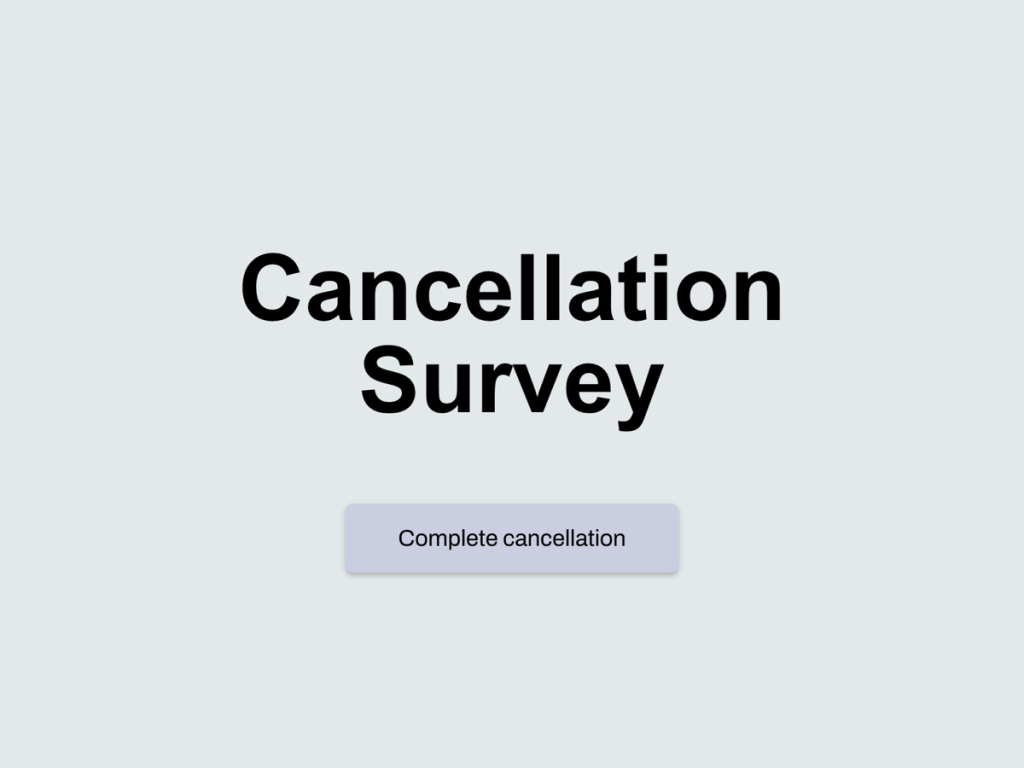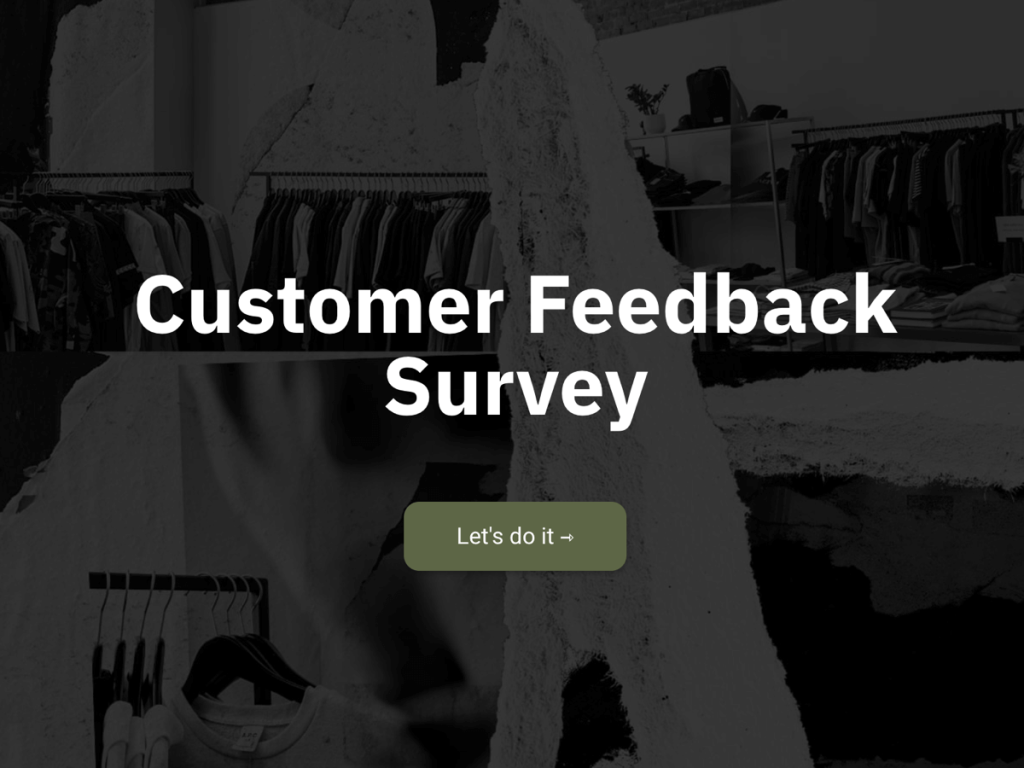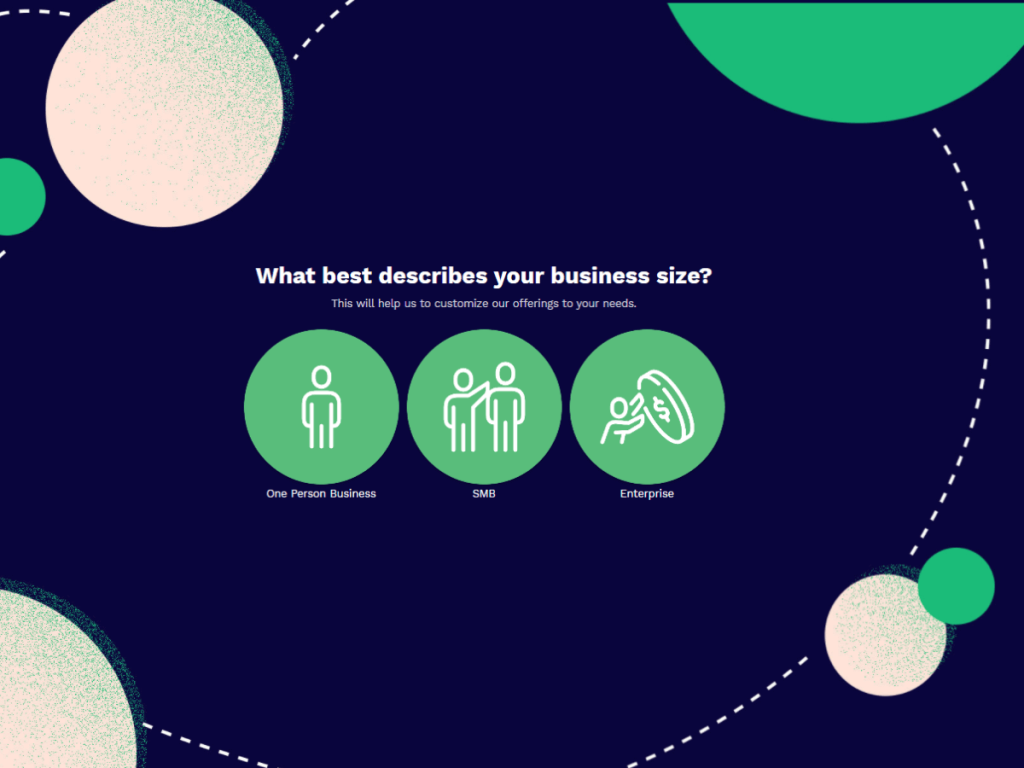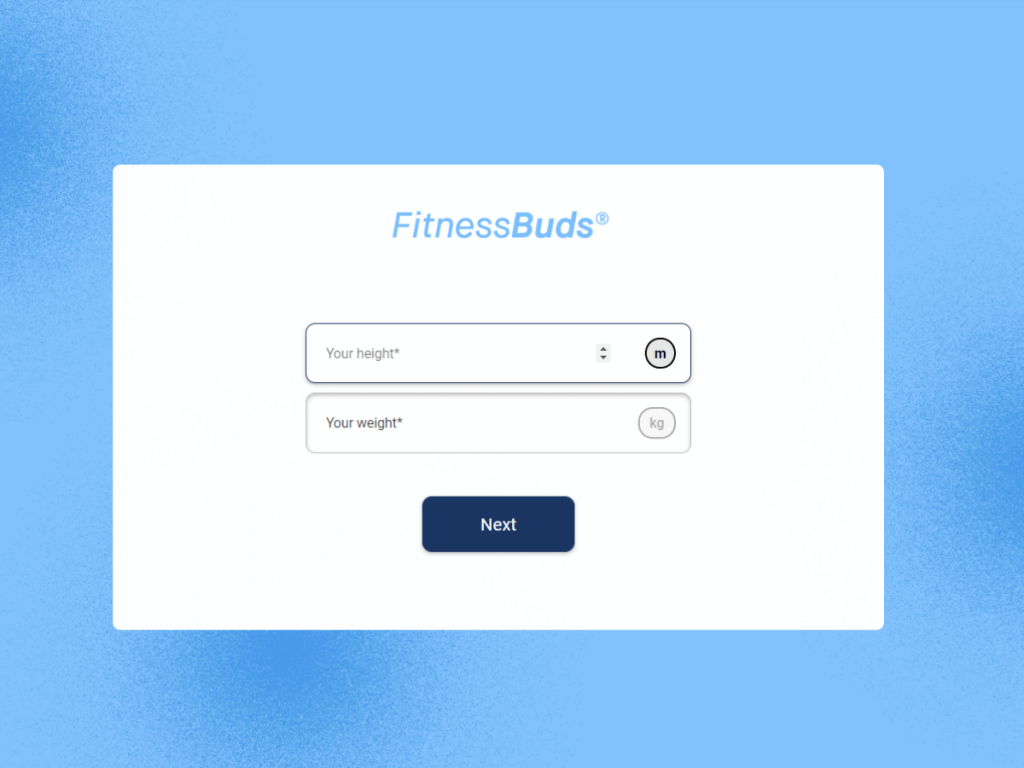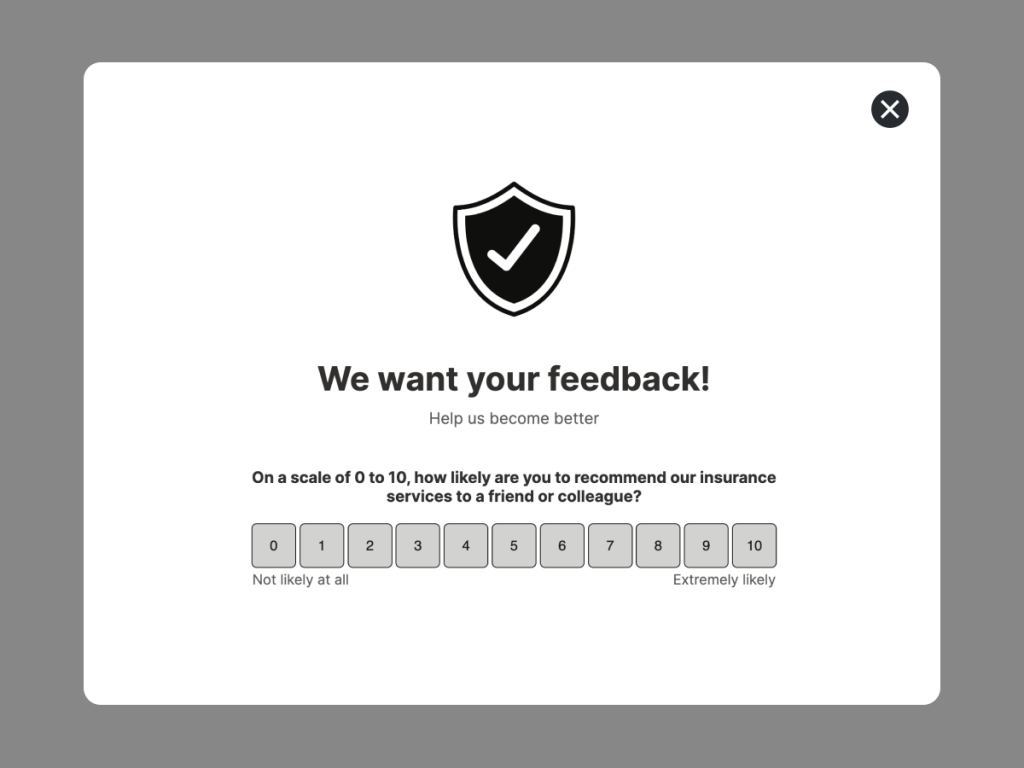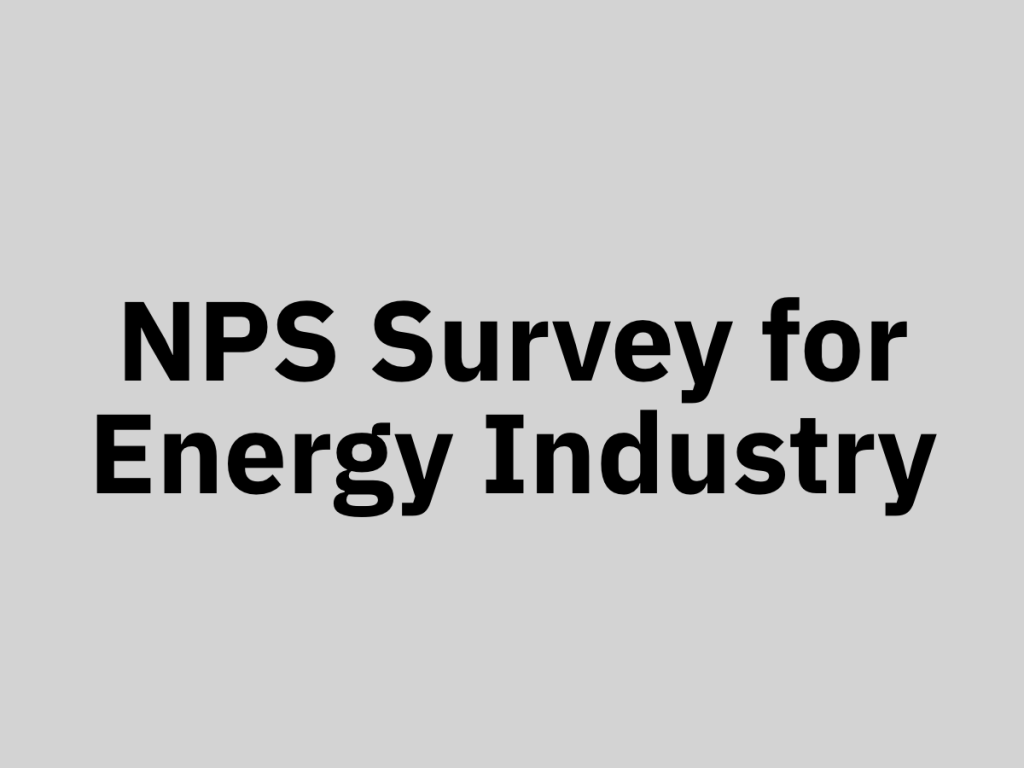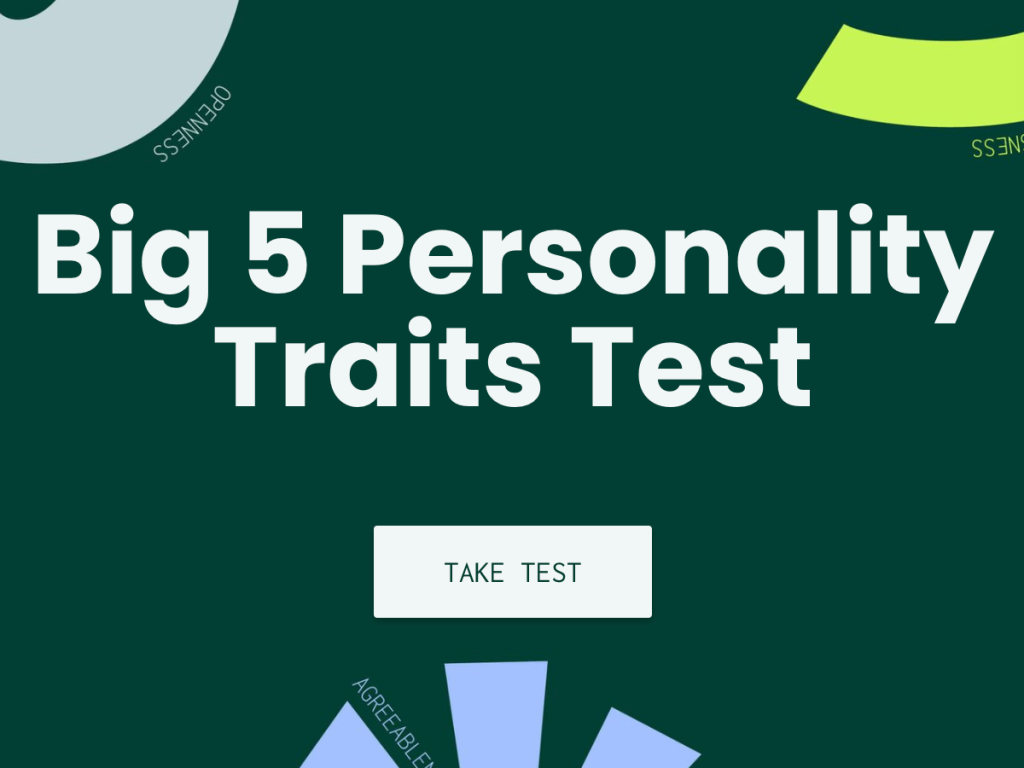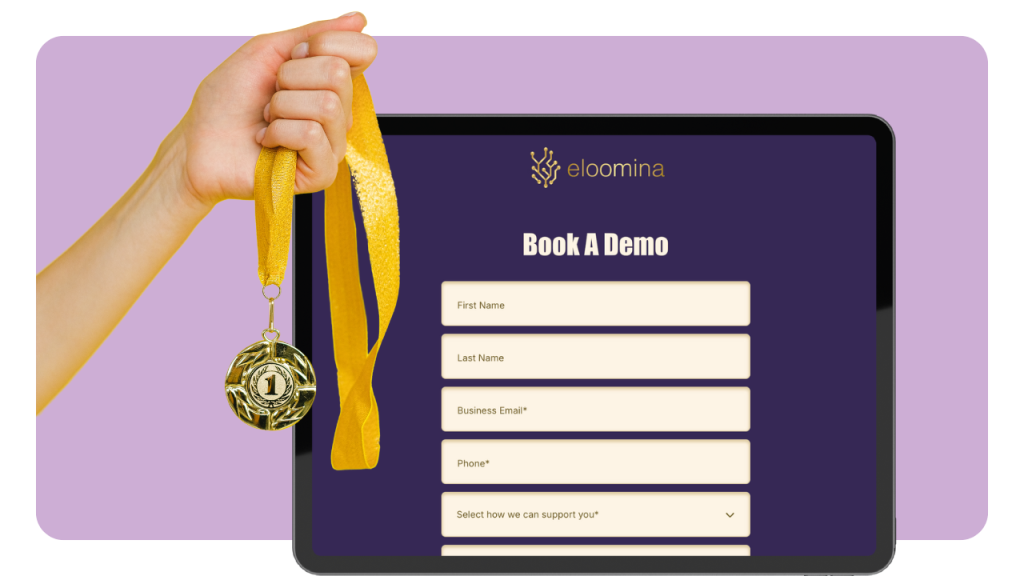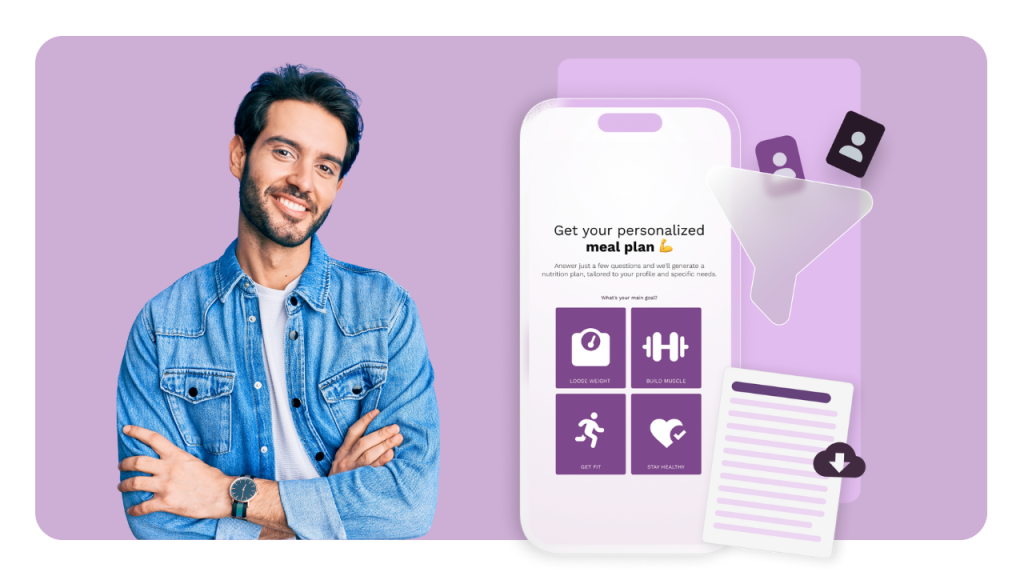Email remains a powerful tool in our digital world, with billions of emails sent every day. Among these, email surveys are an effective way to gather feedback, showing response rates as high as 30%.
This article will walk you through five simple steps to create an email survey quickly within just 10 minutes.
You'll learn how to select the right template, frame engaging questions, and analyze the data to draw meaningful conclusions.
Whether you're looking to improve customer service, get employee feedback, or conduct market research, this guide will help you efficiently set up and run your email survey for maximum feedback with minimal fuss.
Step 1: Choose a Survey Builder
When it comes to creating an email survey, selecting the right tools can make all the difference. involve.me is a powerful funnel builder that offers:
Advanced Features: Drag-and-drop elements, logical branching, and interactive content types enrich the survey experience.
Customization Options: Tailor every aspect of your survey to fit your brand, from aesthetics to structure.
Powerful Analytics: Track and analyze responses in real time, providing actionable insights directly from the dashboard.
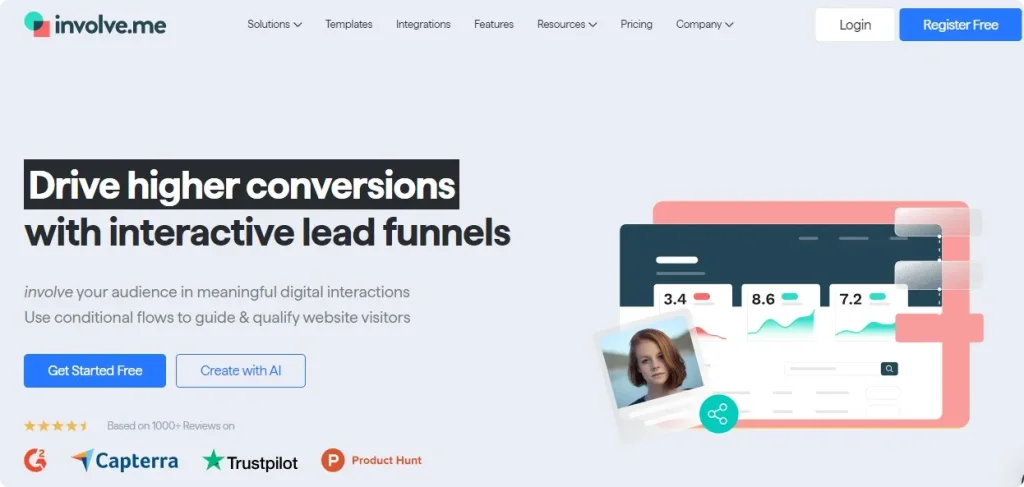
Getting Started with involve.me
To start using involve.me:
Sign up on the involve.me website.
Access a variety of pre-designed templates from your dashboard, tailored for different feedback needs.
Create Your Own Online Surveys
Get Started with 350+ Templates
Customer Satisfaction Survey for Finance Template
Customer Profiling Survey for Ecommerce Template
Competitor Analysis Survey Template
Cancellation Survey Template
Customer Feedback Survey Template
Step 2: Select and Customize a Template
Once you’ve selected a template, involve.me enables you to fully customize it:
Start by giving your survey a unique name that reflects its purpose or the subject matter.
Adjust these elements to complement your brand’s visual identity or to make the survey more appealing to respondents.
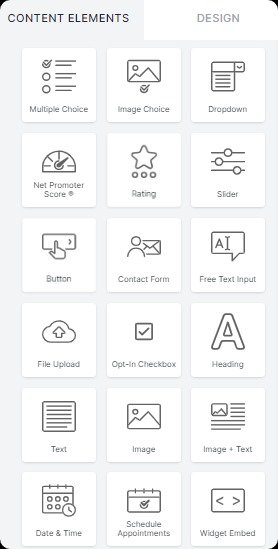
Tailor the content to address the specific topics you need feedback on. You can insert various types of questions, upload relevant images, or include videos to make the survey more interactive and engaging.
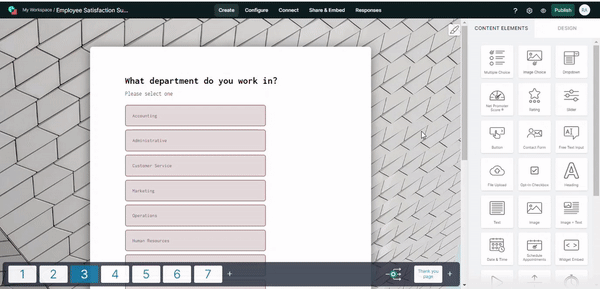
Pro Tip: Use free images from Unsplash and Pexels to enhance your survey's visual appeal without additional costs.
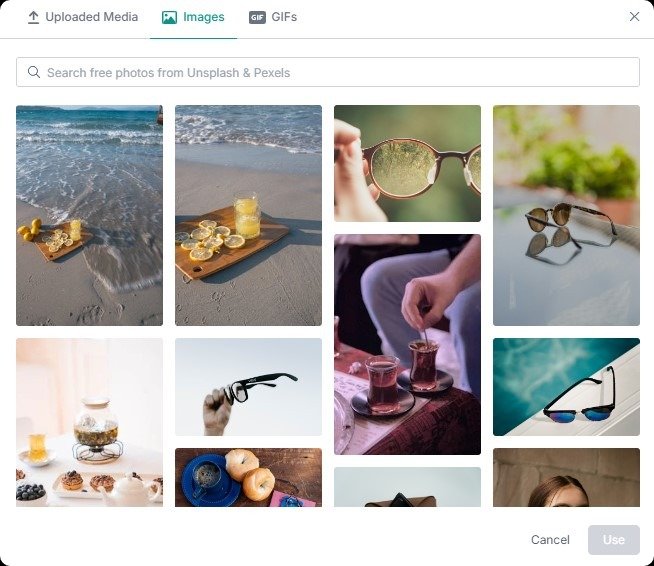
involve.me also offer themes option, in fact you can also customize it.
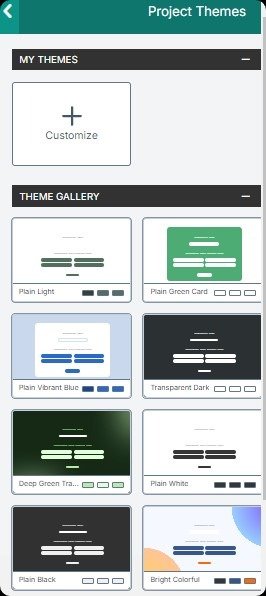
Step 3: Preview and Publish
Before publishing, use involve.me's preview mode to test your survey, ensuring all elements function correctly and the design looks good. Once satisfied, click 'Publish' in the editor to make your survey live and begin collecting responses.
Step 4: Convert Your Published Survey into an Email Survey
After publishing your survey on involve.me, you can integrate it into emails using one of three methods:
1. Direct Start Email Survey
Embed direct links in your email that correspond to specific survey answers or images. For example, if you have a rating scale, each number (1-5) can have a unique URL that captures that specific rating when clicked.
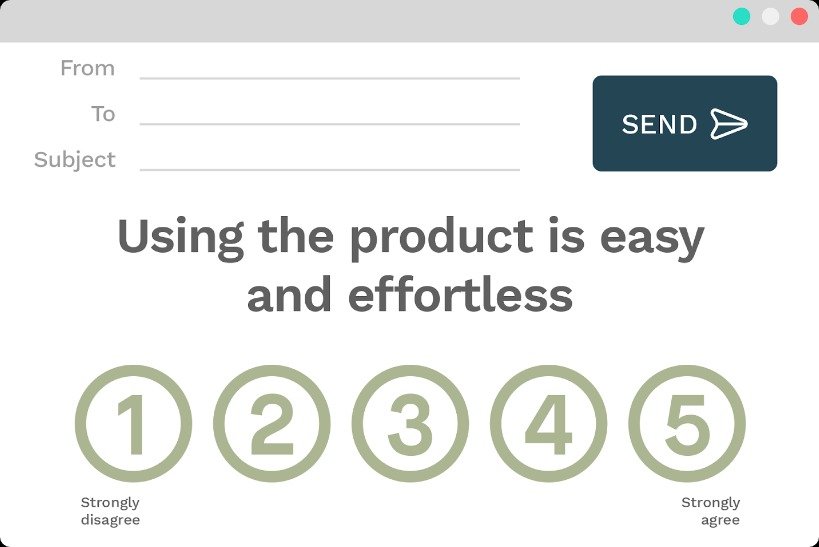
You can use involve.me’s hidden fields feature to capture data directly from the email interactions.
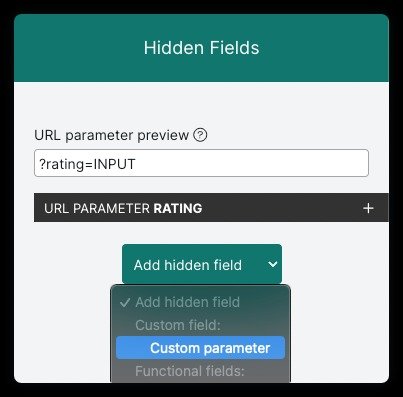
This allows you to track which specific links were clicked within the email, storing this information automatically in your survey results.
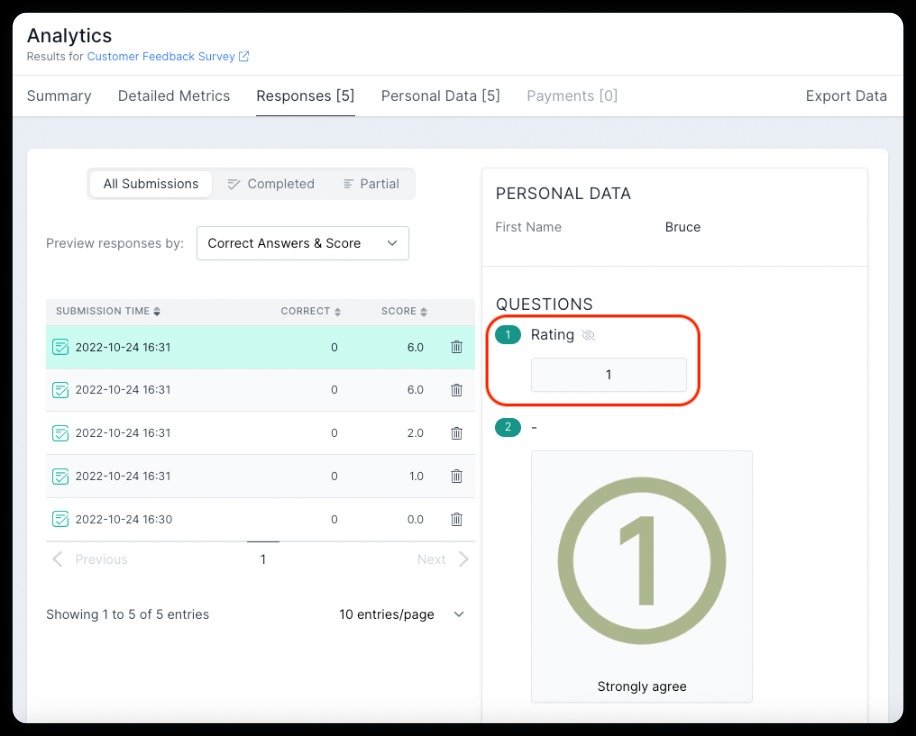
2. Invite by Email Option
Access the 'Invite by Email' feature from the 'Share & Embed' section of your involve.me dashboard. This tool lets you send personalized email invitations to your survey directly from the platform.
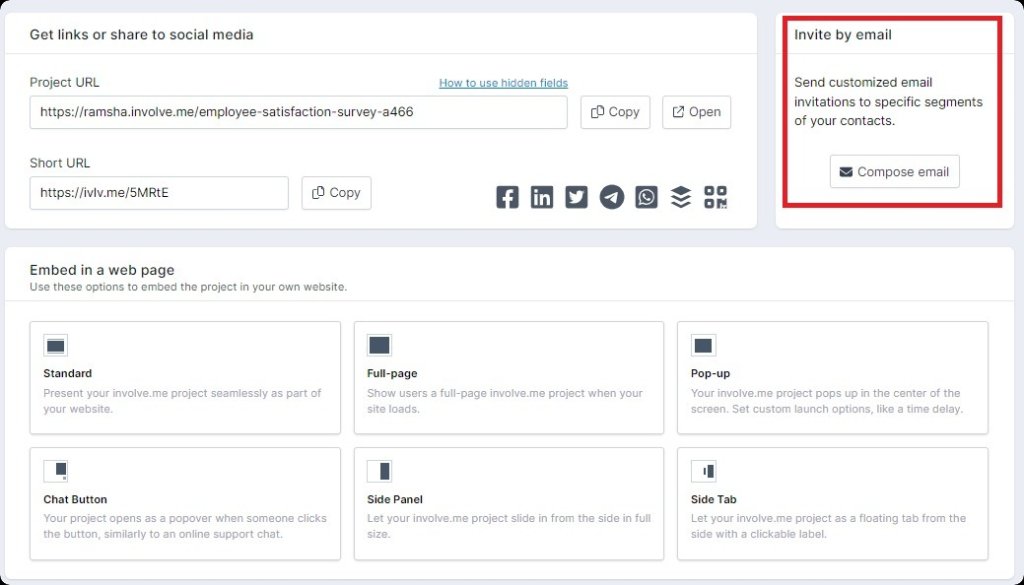
Write the email’s content, subject line, and customize aesthetics (such as header images and button colors) to align with your brand and the survey’s purpose.
You can choose recipients from your existing contacts on involve.me, or import new contacts by uploading a file or copying and pasting contact details.
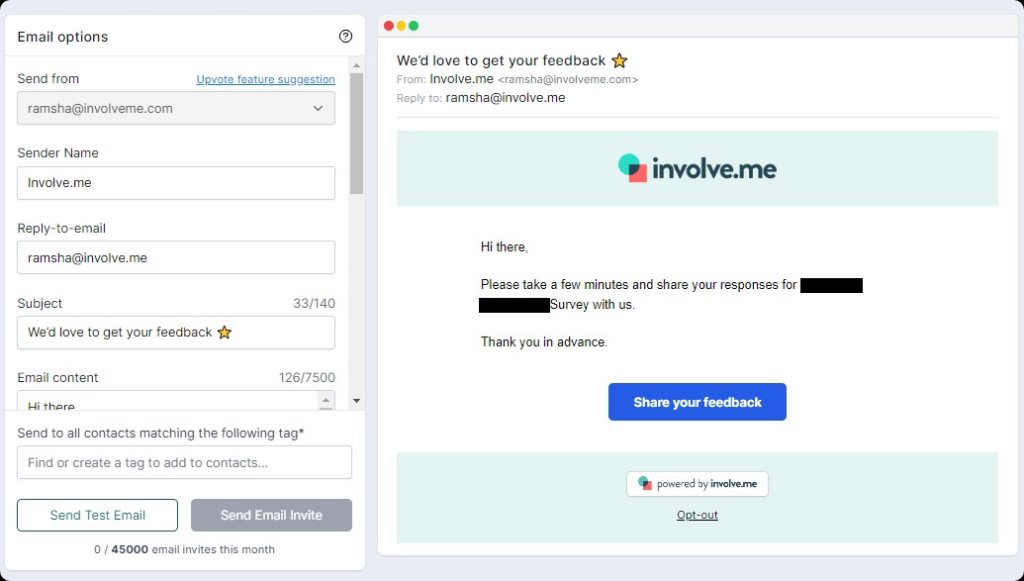
3. Use a Survey Link
Simply grab the shareable link of your survey from the involve.me platform. Email this link to your participants manually or by using an email marketing tool. This method is straightforward and lets participants access the survey with just one click.
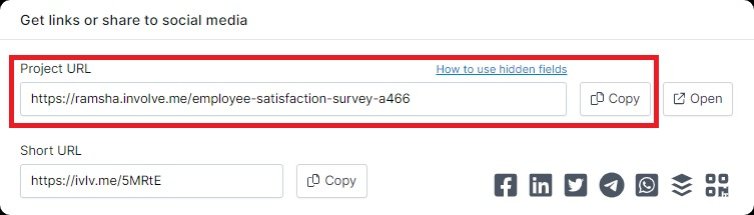
Step 5: Analyze Data
Once your email survey is live and collecting responses, involve.me offers detailed analytics tools to help you interpret the data, such as you can view visits, all submissions, partial submissions, survey completion rates and leads collected.
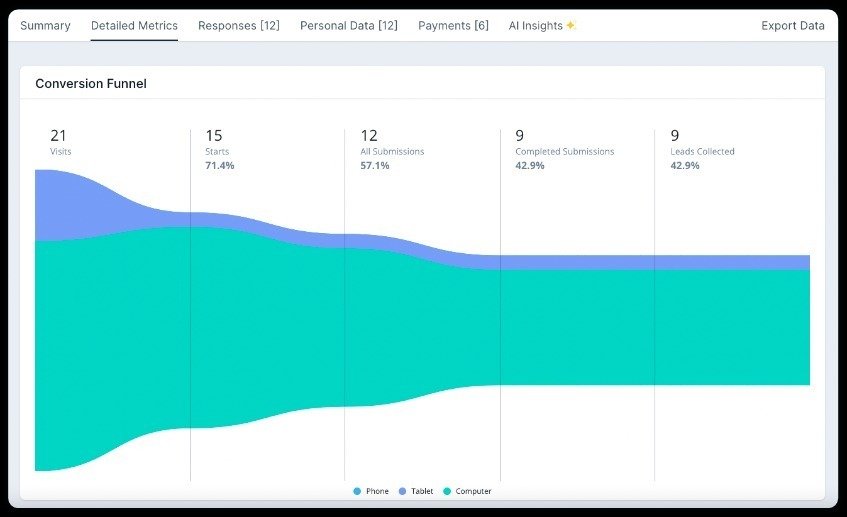
You can even access AI reports in the “Response Summary” section. This innovative feature transforms your raw data into actionable insights. It automatically categorizes and analyzes open-ended questions, saving you time and providing a deeper understanding of your respondents' feedback.
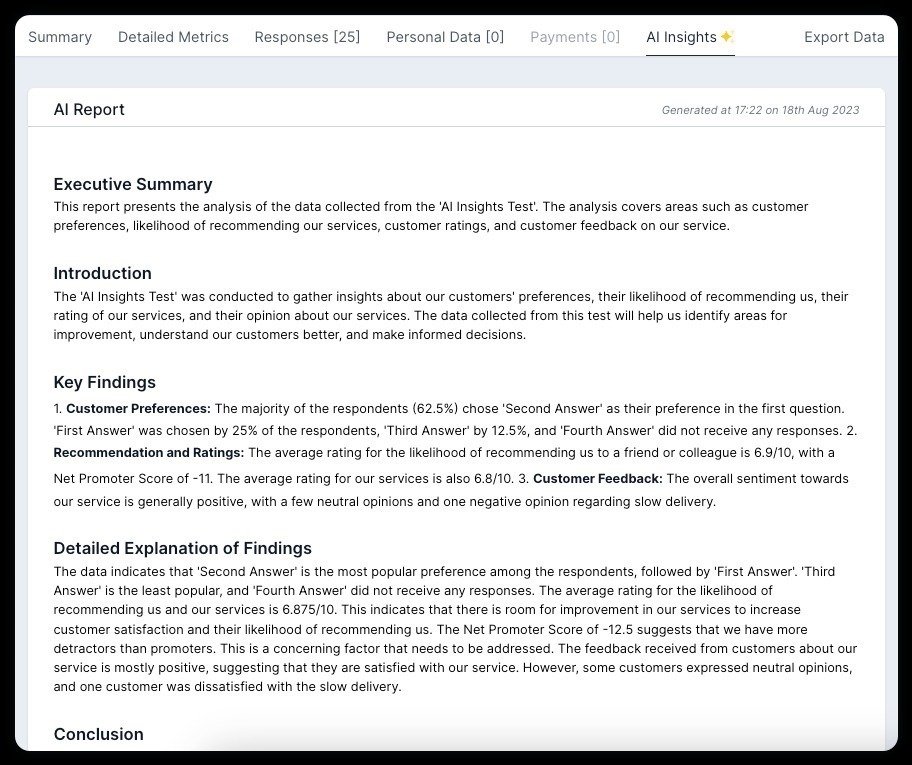
Create Your Own Email Survey
So, you see how easy it is to create email surveys?
As outlined, there are three distinct methods to integrate surveys into your emails. Choose the approach that best aligns with your objectives and audience engagement strategies.
If you're new to involve.me, consider starting with their 14-day free trial. This trial period allows you to explore all the features without any initial investment, giving you a hands-on opportunity to see how it enhances your survey processes.
Don't wait to improve your engagement strategies. Start creating your own email survey today with involve.me and begin gathering valuable feedback that can drive your decisions and strategies forward.